You would learn how to manage iPhone contacts, add/delete/import/export contacts from/to iPhone or iPad without iTunes in this tutorial.
It is a bad idea to have your contacts in only one place. As a very important content in iPhone, contacts should be backed up to computer for safety purpose. iTunes can do that, but if you are not willing to lost some contacts in some occasions or spend long time to deal with the slow syncing process problem, we recommend you the robust file transfer for iPhone program to help import contacts from iPhone to PC with pleasure experience.
Copying iPhone contacts to computer for backup is vital important. By backuping contacts from iPhone to computer, you'll have a record of all the names and numbers you need, so that, you will no longer face the trouble when losing your iPhone by accident. This is especially for business man. Because it not only means a loss of contacts, but also reflects a huge loss of possible business chances.
Now, we will show you the steps to copy contacts from iPhone to computer. The tool we need is iPhone contact transfer. With the help of this tool, you can also transfer contacts between your old generation iPhone to your new handset iPhone at one time. Here's how:
Download the file transfer for iPhone to your computer and run. The program contains robust contact manager feature, which allows you to backup contacts, find duplicates, and import or export contacts to and from Outlook or Windows Mail.
The software automatically detects your iPhone, iPod, or iPad when it's connected to your computer, and displays its contents in a column on the left side of the application.
Expand contacts section to browse in a larger window on the right side of the application. In the contacts category, contacts are shown separately on your iDevice, iCloud, Exchange, Yahoo! and other accounts. Choose one account like iCloud or iDevice's contacts.
In the Contact pane, select all or your wanted contacts and click the button "Import/Export". Choose a corresponding action from the drop-down list. Here you can import/export contacts to computer vCard files, Outlook Express, Windows Address Book, Windows Live Mail and Outlook 2003/2007/2010/2013.
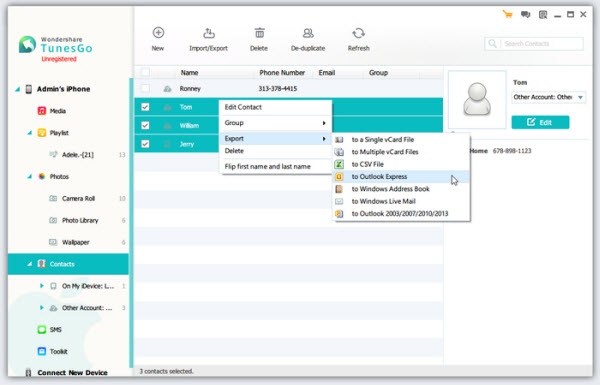
If you own more than one Apple iOS device and need to transfer the contacts from one to the other, you would appreciate the feature that the smart iPhone file transfer provides. The software recognizes multiple iOS devices at a time, and allows you to directly export content like contacts from one to the other easily.
To keep your contacts clean and briefly, it is better to check the duplicate contacts on your phone and merge them. With this iOS manager, you can easily merge duplicate contacts on your iDevice, iCloud, Yahoo!, Exchange and more accounts.
Click "De-duplicate" to find duplicate contacts. Any duplicate contacts that have the same name, phone number or email will appear on your screen for your review. You can then click "Merge Selected" to merge all the contacts or selected contacts.
Click "New" to open the "Add new contact" window. As you can see, you can edit name, email and phone number, or you can click "Add Folder" to add website, date and address and more.
Note: The contacts that you add will be saved on your iDevice. This software doesn't support adding contacts to the iCloud, Exchange, Yahoo!, etc.
Stay connected with friends, family, clients, and colleagues… with no fear of losing contacts. Copying contacts from iPhone to computer makes your precious contacts safe. Managing contacts offers you a great flexibility to manage valued contacts information. Both iPhone and iPhone file transfer tool are for better enjoying life.