Apple on March 21 announced the iPhone SE, a new 4-inch iPhone which takes Apple's popular design with a few new features. You would learn how to copy old phone data such as messages, contacts, photos, videos, music... to iPhone SE within a few miniutes.
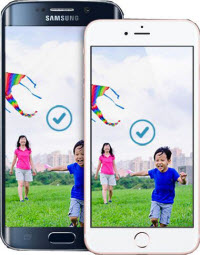
The iPhone SE will be available to order from March 24 and start shipping on March 31. The new iPhone SE will be available in over 100 countries by the end of May. The release of the iPhone SE can attract both iPhone users and Android users.
The iPhone SE comes from Apple's most popular design. Many users believe that this design became classic at the history of smart phones and many users insist on 4-inch is the best size for single hand operation and taking along. Apple changed its design after the iPhone 5s, it is a good chance for those who love the classic design to benefit from more powerful hardware performance without compromising on the design after the release of the iPhone SE.
The prices of the iPhone SE begin at $399 for the 16GB version, while the 64GB version will cost $499. Comparing with Apple's flagship 4.7-inch phone, iPhone 6s, the latest device is more affordable with many similar features available. For Android users who plan to transfer to iPhone, it is also a good chance to make the first move.
Once you decided to buy the iPhone SE, you need to transfer the data from the old phone (either Android phone or iPhone) to the new iPhone SE. Transferring data between phones, especially with different platform is always a difficult task for many users. Here we are going to show you how to move everything in your old phone to iPhone SE in just 4 easy steps.
Double click the program shortcut to launch the Phone to Phone data transfer program on the computer. The phone data transfer software has a Metro Style interface which is intutive and quite easy to use.
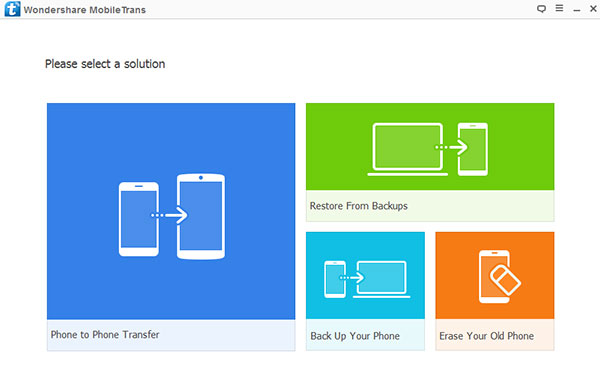
Here we need to use its Phone to Phone Transfer function, click on it to enter the section
Connect both your old phone (either Android or iPhone) and iPhone SE to the computer with USB Cables. The program will detect and recognize the devices in a minute.
Remember to set your old phone as Source while your iPhone SE as Destination. Click on "Flip" button to switch the Source and Destination to your desired devices.
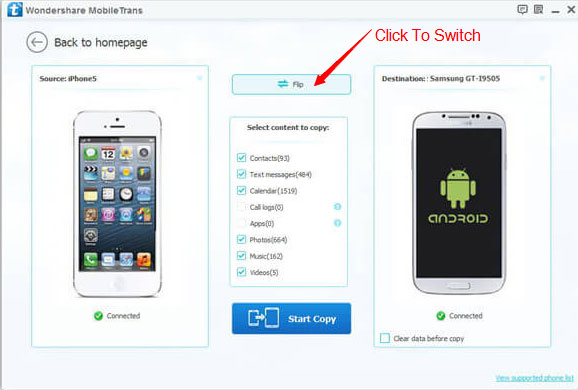
Select the contents you would like to copy from the old phone to iPhone SE on the middle of the interface. Click on "Start Copy" button, the program will start the process of transferring data from the Source to the Destination.
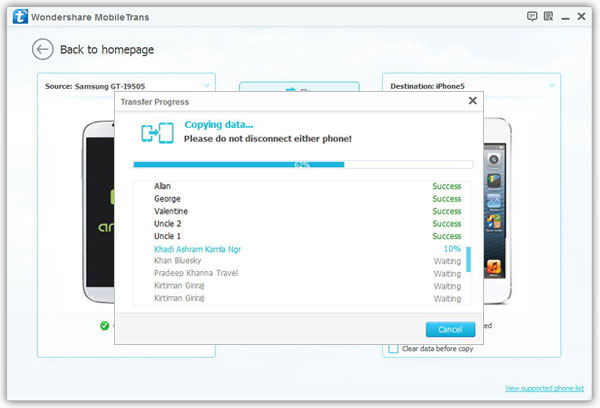
Important: During the process, keep the connection of either phone with the computer.
The total time of transferring depends on the data size. It takes around 8 minutes to transfer roughly 500MB of files. Pretty fast and convenient. When all is done, you can find all data on your new iPhone SE, just enjoy it!
The iPhone SE features the A9 chip and the Embedded M9 motion coprocessor which is the same advanced chip used in iPhone 6s. Comparing with the iPhone 5s, Apple's last 4-inch handset, the iPhone SE has 2X faster CPU performance and 3X faster GPU performance than the latter.
The iPhone SE features a 12‑megapixel iSight camera, which enables you to capture sharp, detailed stills like the ones shot on iPhone 6s. 4K video is also supported, both shooting and editing. Live photos makes your stills alive. You can experience the moments before and after the still is taken. These photos become living memories. The new handset also features a 1.2-megapixel FaceTime HD camera with Retina Flash feature that lights up your selfies in low light and at night and capture more true-to-life colors and natural-looking skin tones.
The Touch ID of the iPhone SE makes unlocking your handset simple and secure. It also enables Apple Pay which is missing on the iPhone 5S.
The iPhone SE features faster LTE and Wi-Fi than on iPhone 5s at up to 150 Mbps and 433 Mbps respectively. Up to 19 LTE bands make iPhone SE better for worldwide roaming. The handset also installed the latest iOS 9.3 which helps you do more every day.